Decision Maker Lite for Jira Cloud (see Decision Maker Pro)
Decision Maker is powerful app that allows you to make the best decisions for you and your organisation.
If you have important decisions to make then it is important to have:
-
Accountability, you can audit the reason for past and present decisions.
-
A common standardised framework rather than everyone using their own spreadsheets/documents
-
Weighted criteria, because some criteria are more important, have a higher priority, than others
-
A process that removes unintentional bias and emotion from a decision
-
A record that you can learn from and use to make better decisions in the future
-
A sharable decision that multiple people can enter data into and view the result
The app can be used by business analysts, project managers, people hiring staff, RFPs, software development, procurement, purchasing of items...
Terminalogy
-
Criteria: A list of requirements, facts, statements... used to judge which option is the best for a decision. They should be verbs (i.e. ability to do..., be able to..., provide after-hours support..., can scale to...)
-
Category: A group of criteria. All criteria must belong to a category (i.e. General, Integrations, Reports, Financial)
-
Importance/Priority: This indicates how important criteria will be. So if the criteria is vital to the decision then you would set that criteria importance to five. If it has little impact on the decision then you would set it to one.
-
Certainty: This is how much a compare service/product/outcome meets the criteria. For example. if you compare photocopiers and you had a criteria of "must support color copying". So if a copier had full support you would have a certainty of five, if it didn't support color copying then you would give it zero and if it had only partial support for color you may give it a two.
-
Scoring: This is when you add a certainty for each criteria and compare item. Once a decision has been made and moved into In Progress the decision is scored. Once scoring is completed the decision is moved to Completed.
Use Cases:
Here are a couple of use cases for using Decision Maker Lite
RFP to decide on which booking/scheduling site to use.
You have an RFP to decide on an online booking/scheduling system to replace the current phone and spreadsheet-based system. Find out what you need from a system and enter it as criteria. Weigh those criteria so that the most important ones have the highest importance (5/5).
Score the criteria for each option and your decision has been made. If someone asks you why you chose that system then just show them the decision.
Hiring an Employee
Trying to decide between the shortlisted applicants for a new job? Enter the criteria you are looking for where the importance is higher for the key criteria you are looking for. Input a criteria score for each applicant. Decision Maker has just empowered you to pick the best applicant.
New criteria can be added at any time during the hiring process, even after it is fully scored. Once the new criterias score is added the overall outcome is updated with the new result.
Purchasing Equipment
Accounting has asked you to purchase a new printer for them. You get them to create a decision with all the criteria (features) that they want and state the importance for each. The criteria of what they are wanting is recorded in a clear way on the decision.
You find two printers that meet their needs, the Brother HL1210W or HP M776 printer? You score each criteria for the two printers. You can now go back to Accounting with details of the two printers and present it to them along with the decision. Accounting doesn't need to go through tons of paper because they have the decision all filled out.
New Device Purchase
Looking at getting a new phone? Work out what features you are looking for in a phone and enter them as criteria. Adjust the importance of each criteria to suit your desires. Score the criteria for phone and that's it, you now know which one to get
Which university should my daughter go to
Decide what you are wanting in a university and enter it as criteria. Score the criteria against each university you are looking at. You have your decision!
Limitations of the lite version of Decision Maker
-
Maximum of 3 categories in a decision
-
Maximum of 3 criteria in a category
-
Maximum of 3 compare items
Sections
Decision Register
The Decision Register separates the decisions into three lanes: Creating, In Progress and Completed
Each Project has a Decision Register that contains all of the decisions for that Project. You can get to the Decision Register page by going to a project and clicking on the Decision Register menu item
The lifecycle of Decisions is that when they are created they are placed in the Creating lane. Here they are set up and the categories ad criteria are added. They then move to In Progress where they are scored and once all of the scorings are done they are moved into completed.
Creating/Editing a Decision
To create a new decision click on the plus button at the top right-hand side of the register. This will open the decision editor. This is also the same page you get if you edit a decision in the Creating lane using the pencil icon.
Any question marks in a circle are the help for the related field. Hover over the question mark to get additional information about that field. The fields in the Decision Editor are as follows:
-
Summary: A brief description of what the decision is for
-
Description: A more detailed description of the decision
-
Linked Issues: Any Jira Issues that are related to this decision
-
Status: The current status of the decision that also indicates which lane it is in for the Decision Register
-
Owners: The users that can use the window to edit the decision. These users can also score the decision when it is In Progress
-
Assignees: The users that can score this decision
-
Compare: The outcome/product/service that this decision will compare. The lite version has a limit
-
Search Labels: Additional keywords that can be used when searching for this decision
-
Category: This contains a group of criteria. Use this to separate the criteria into related groups and/or a general group. The lite version has a limit of three categories
-
Criteria: This is a requirement/fact/statement that you what to use in choosing which of the compare items is the best. This should be a verb (i.e. ability to do..., be able to..., provide after-hours support..., can scale to...). The lite version has a limit of three criteria per category
-
Importance: This indicates how important the criteria will be. So if the criteria is vital to the decision then you would give it a 5 and if it has little impact on the decision you would give it a 1
The "Add Category" and "Add Criteria" links are used to add categories and criteria. The trash can icons are used to delete the category/criteria.
Linked Issues
If issues are linked then they will be shown in those issues as an activity tab. If you go to the Issue, select the Activity tab Decision Maker - Lite the related decisions will be shown
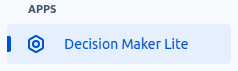
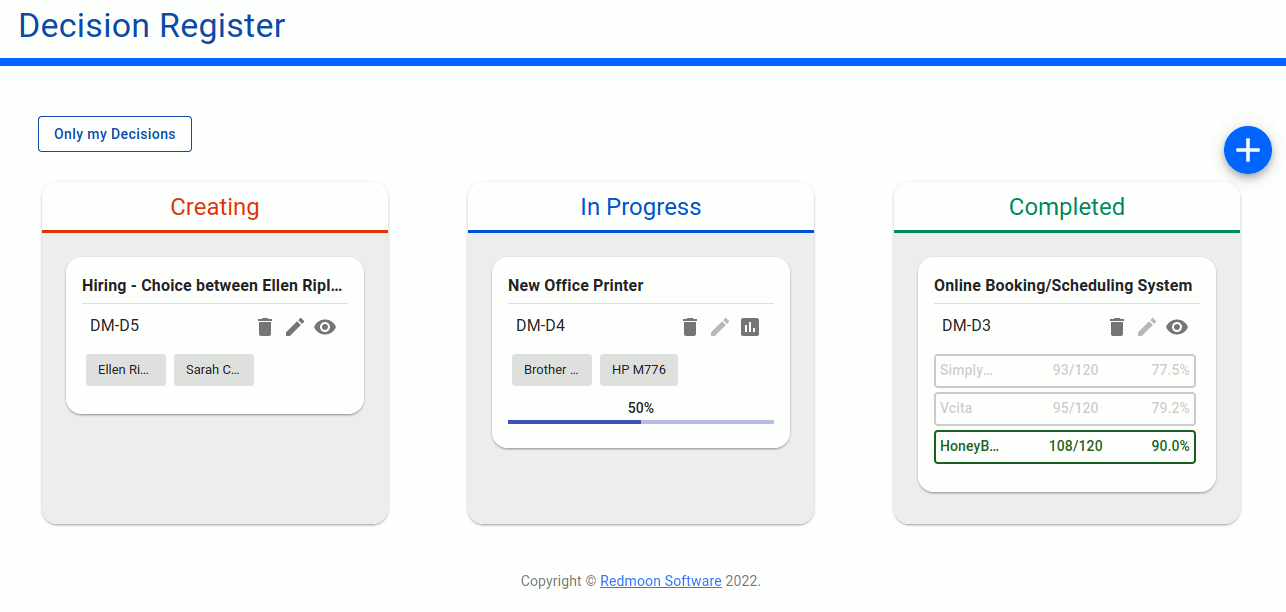
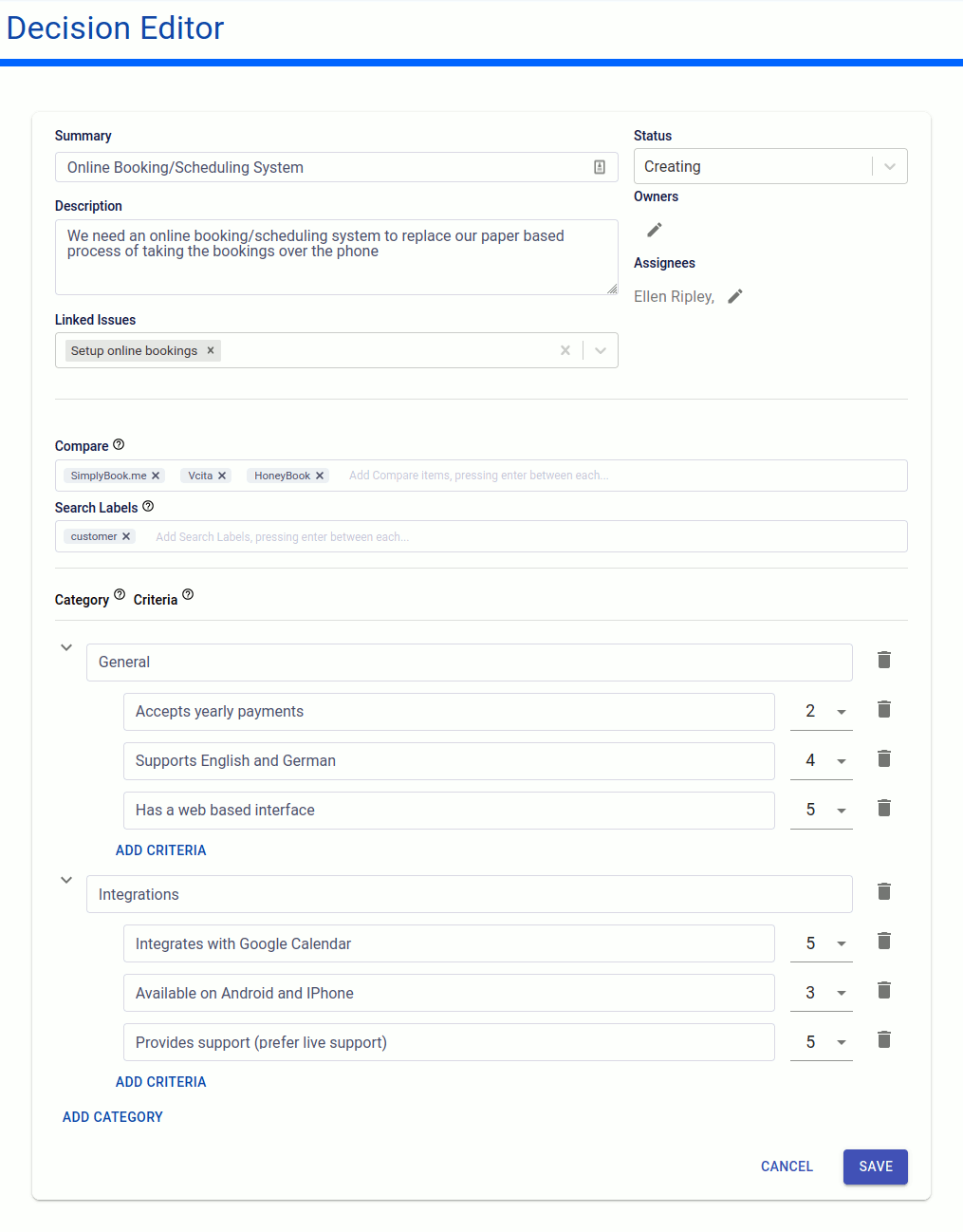
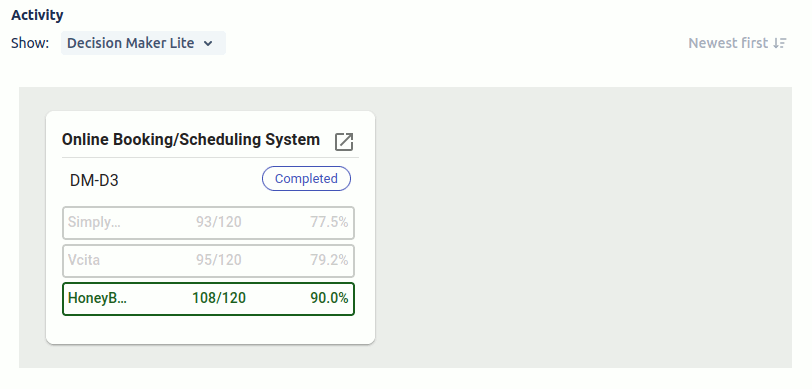
Decision Scoring
Once a decisions categories and criteria have been entered you can move the decision to In Progress. In the In Progress lane you can now score the decision by clicking on the scoring icon (looks like a graph). An example is shown below
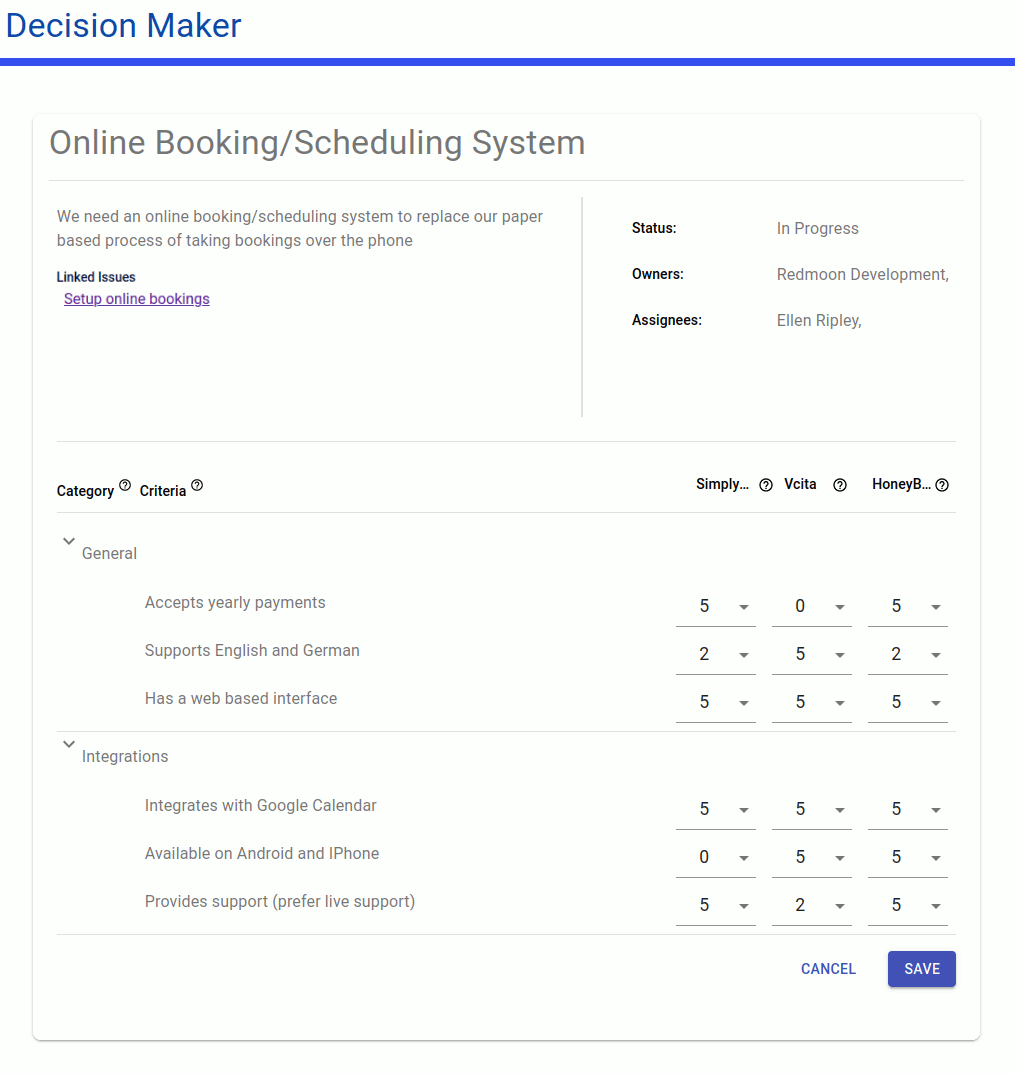
This page shows most of the same details as the Decision Editor page except it doesn't show the importance and instead allows the entry of certainties against each criteria. The certainty is how much an option meets the criteria with zero saying the option doesn't support the criteria and five saying that you are 100% certain that it meets the criteria.
In the example above the SimplyBook.me has a five for "Accepts yearly payments" because it accepts yearly payments whereas Vcita gets a zero because it doesn't. For the second criteria (Supports English and German) SimplyBook.me get a two because it only supports English whereas Vcita gets a five because it supports both.
The certainties and initially blank and as they are selected the percentage completed is increased



